Raising an Error Report via the Galaxy Wearable App
Having trouble with your Galaxy Watch or Buds and not sure what to do? If you raise an Error Report through the Galaxy Wearable app, our technical team will be able to provide further troubleshooting steps to help resolve your issue. Simply follow the guide below to learn how to raise an Error Report through the Galaxy Wearable app.
Please ensure you raise an Error Report within 5 minutes of the issue occurring on your Galaxy device. While raising an Error Report it is important that you DO NOT close the Samsung Members app while log files are being generated.
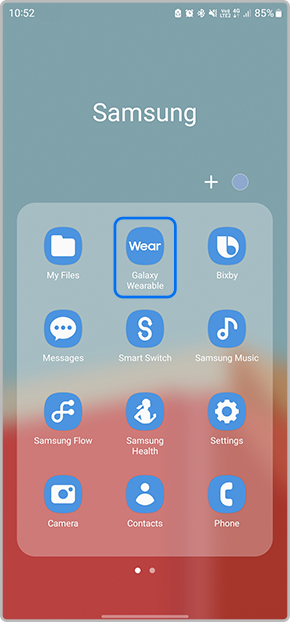
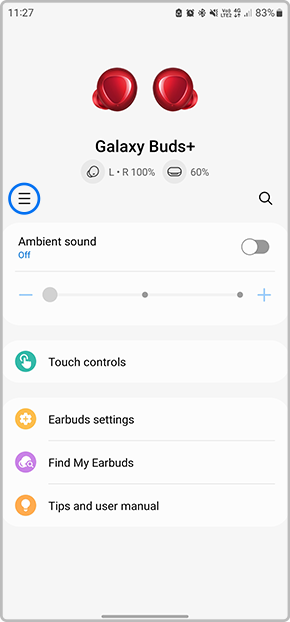
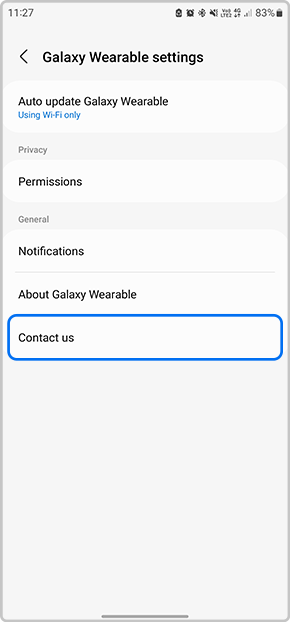

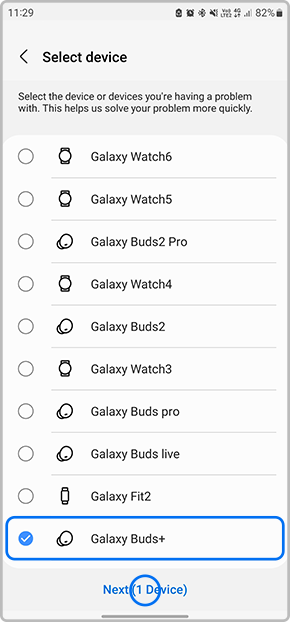
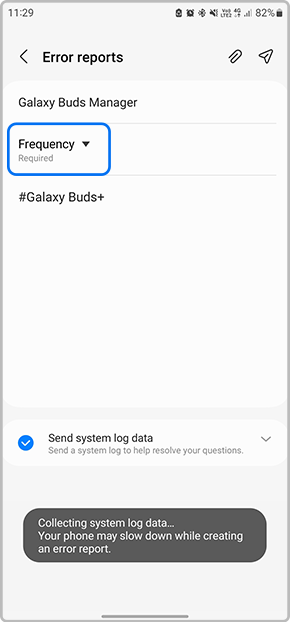
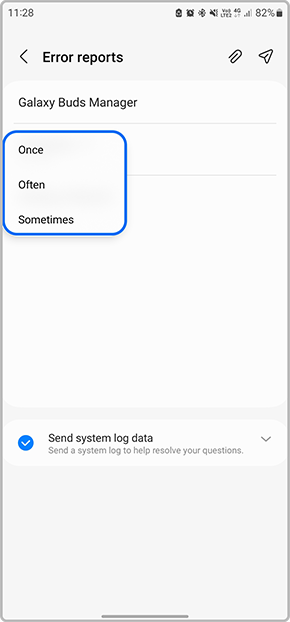
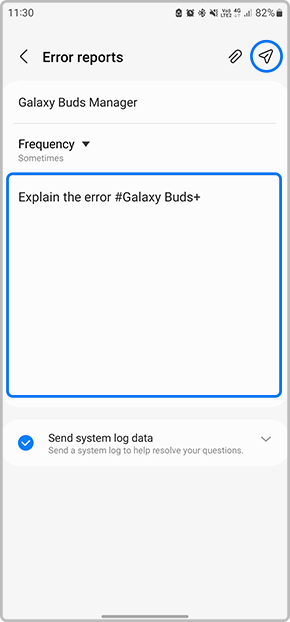
Please ensure Send system log data is ticked.

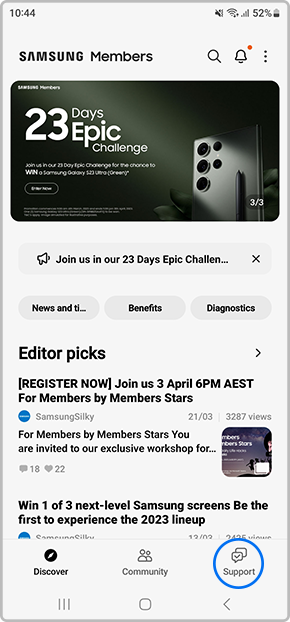
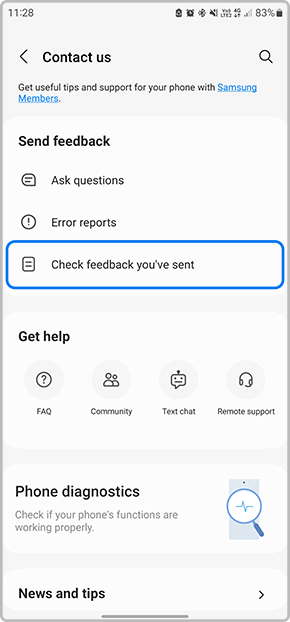
You should be able to view all your raised error reports and reponses from our technical team. You can then review the responses from them and even ask extra questions.
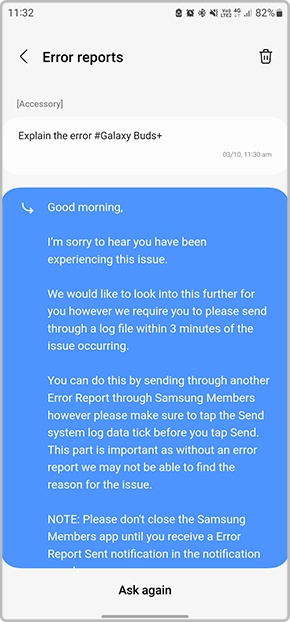
For further assistance, please contact our Samsung Support.
Thank you for your feedback!
Please answer all questions.
RC01_Static Content



