Network Data Setup & Advice
Network data setup - SIM Selection / APN Setting
Samsung devices can configure the APN(Access Point Name) settings automatically depending on the SIM card. However, you may see the below pop-up during Setup wizard in the first boot up when the device doesn’t have the settings.(Usually open market device)
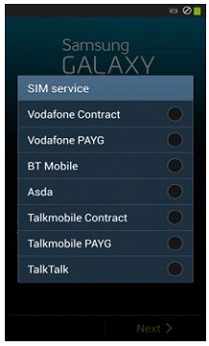
Select Settings > (Connections) > More networks > Mobile networks > Access point Names > Menu key > Reset to default
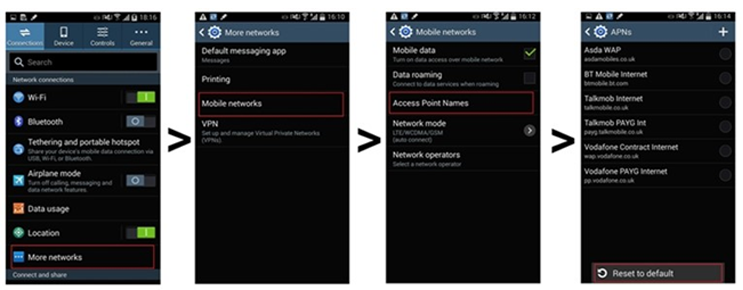
Network data setup – Mobile data
If the APN is setup correctly, you can use the internet through Mobile data. This may incur additional charges. Please contact your network provider.
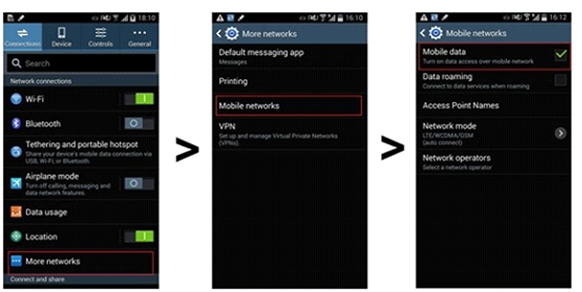
Network data setup - Wi-Fi
If you are concerned about mobile data due to the charge, you can use Wi-Fi.
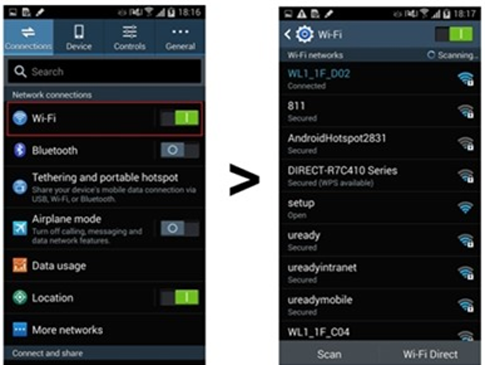
From the list of available Wi-Fi networks, select the one you wish to connect.
Follow the instructions to connect to the Wi-Fi (Some Wi-Fi networks require passwords, some may not)
Wait for the authentication process to be completed. (On completion, the status will change from ‘Authenticating…’ to ‘Connected’.)
Also note the Wi-Fi icon in the notice bar. You are now connected to a Wi-Fi network.
After Wi-Fi setup, run the internet application to check setup normally. Because some Wi-Fi provider request to authenticate additionally with ID and PW.
Network Advice - Signal Strength
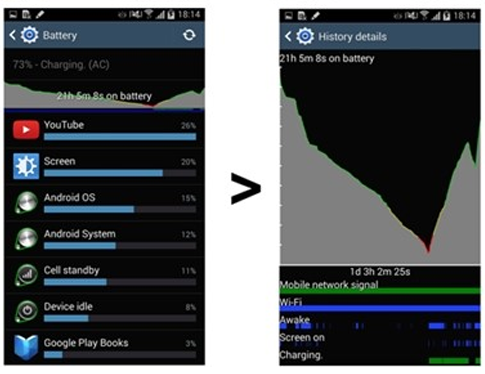
This menu-option allows you to check the network signal strength history.
Settings > More > Battery > Tab the graph > Mobile network signal
ㆍ Red: No signal ㆍYellow: 2G ㆍGreen: 3G, 4G
Red bar indicates very weak network signal, therefore the user may experience no internet performance.
Yellow bar indicates voice activity will be ok but data connection may be slow.
Network Advice - How to check Signal Strength
Signal strength allows you to check how strong or weak the signal is. In the below image the signal strength is shown as a measurement in dBm. However the numbers will be shown as negative values. So -61dBm will be a stronger signal than for example -93dBm
Settings > (More) > About device > Status > Signal strength
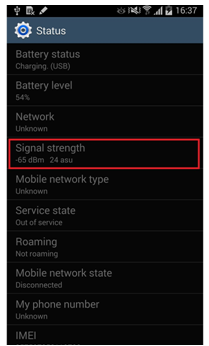
Благодарим за отзыв!
Ответьте на все вопросы.