Remaster picture feature on Samsung Galaxy Book4 series
In Samsung Gallery* app the Remaster picture** tool uses artificial intelligence (AI) to improve the quality of old photos and low-resolution images. This feature helps you fix blurry photos and adjust brightness and contrast issues easily.
Note: -
*Samsung Gallery app usage may require an app update from Microsoft Store.
**Remaster picture feature is compatible with select Galaxy devices.
*Screens and Images are simulated. Actual UI may differ.
*Make sure your Galaxy Book4's Windows OS is up-to-date.
To use the Remaster picture feature on your Samsung Galaxy Book4 series, follow these steps:
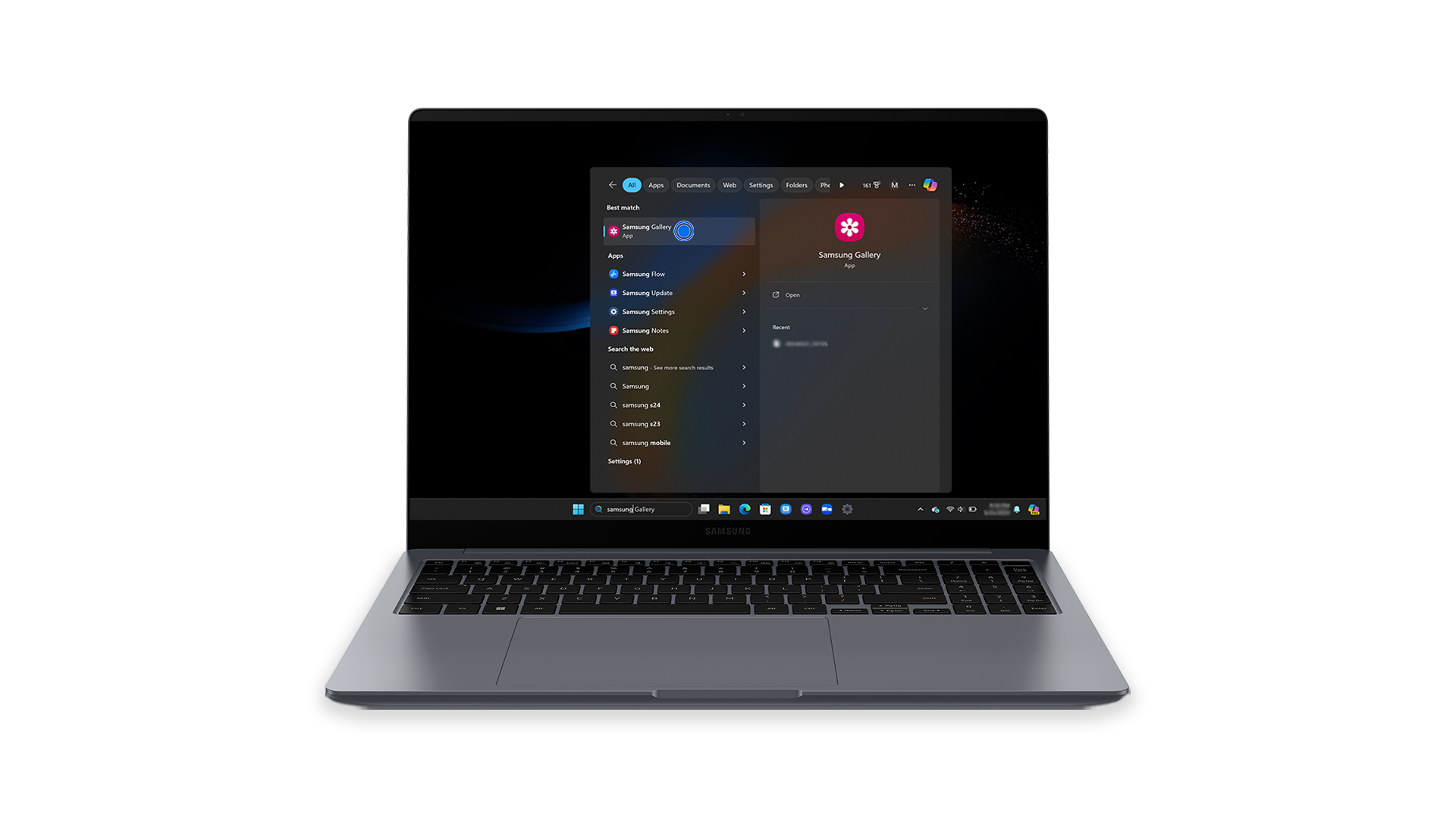
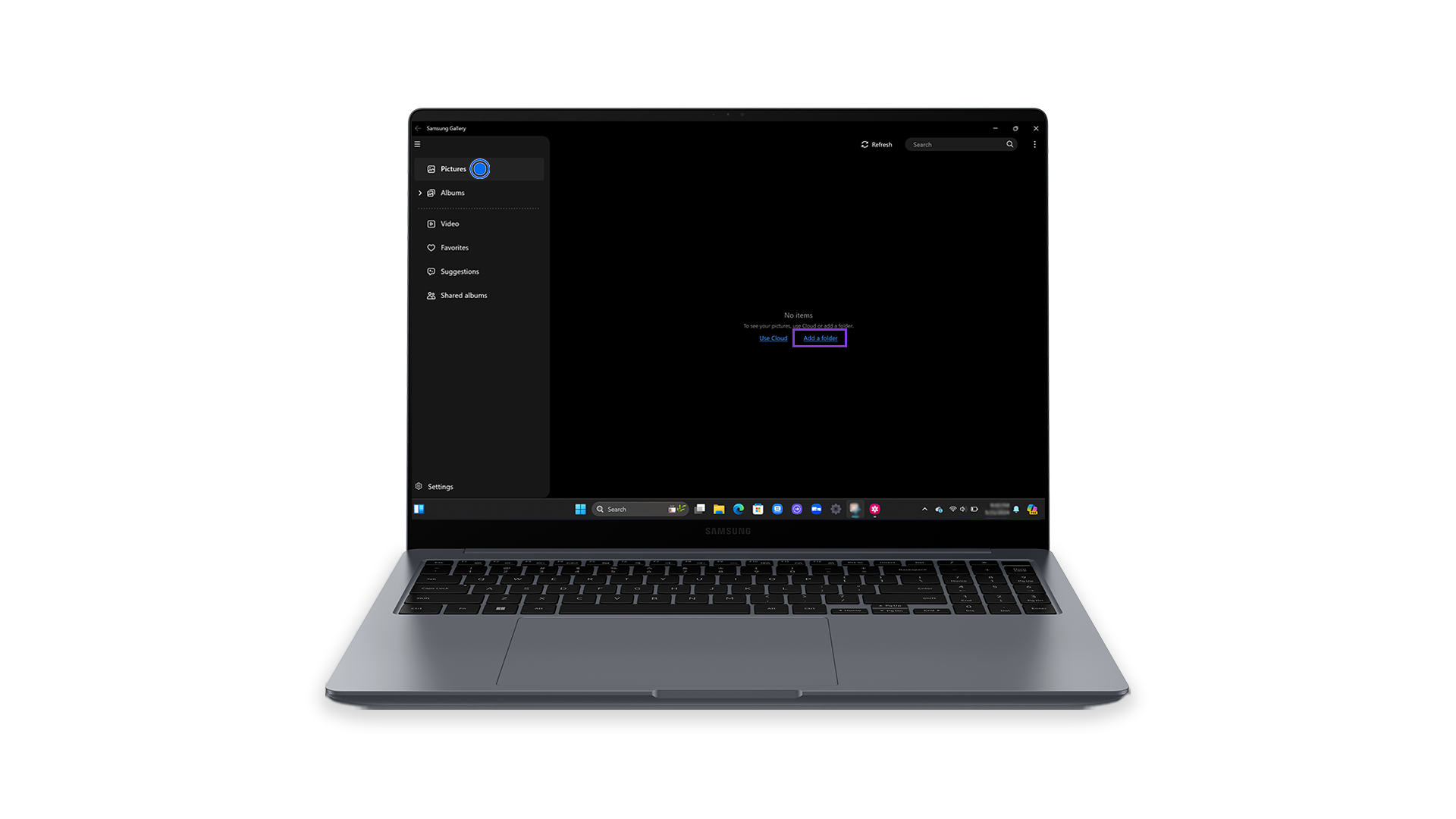
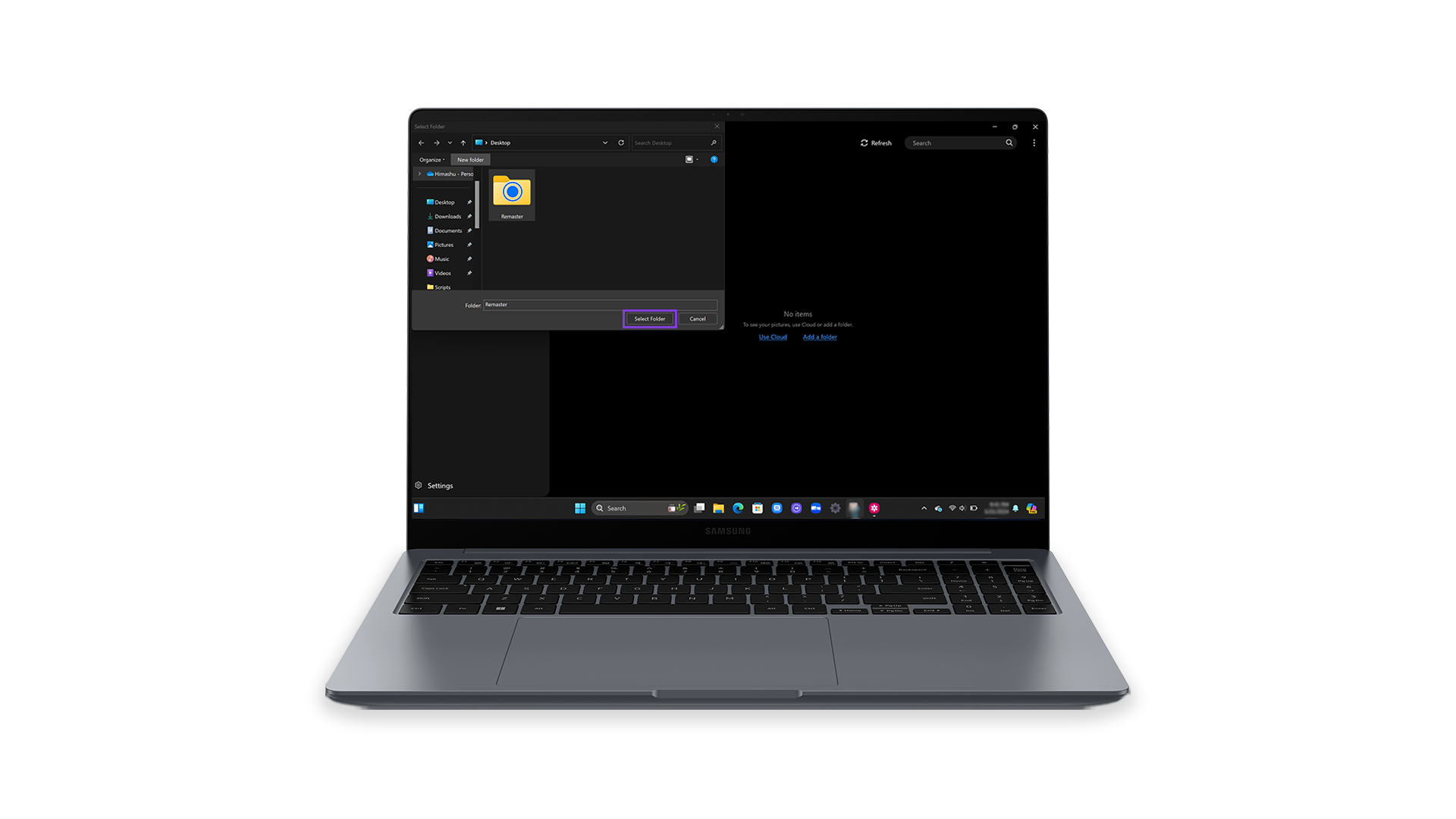
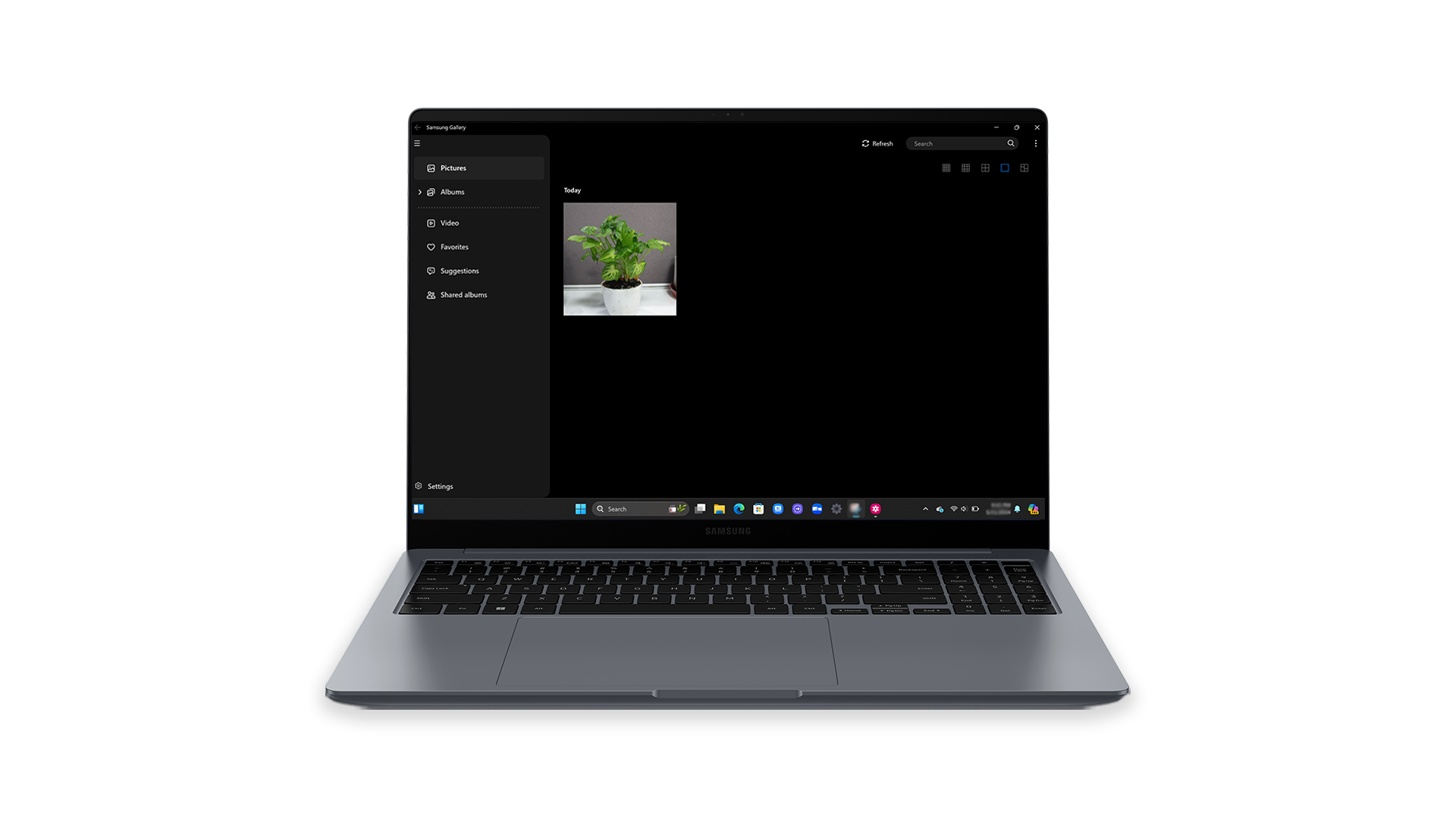
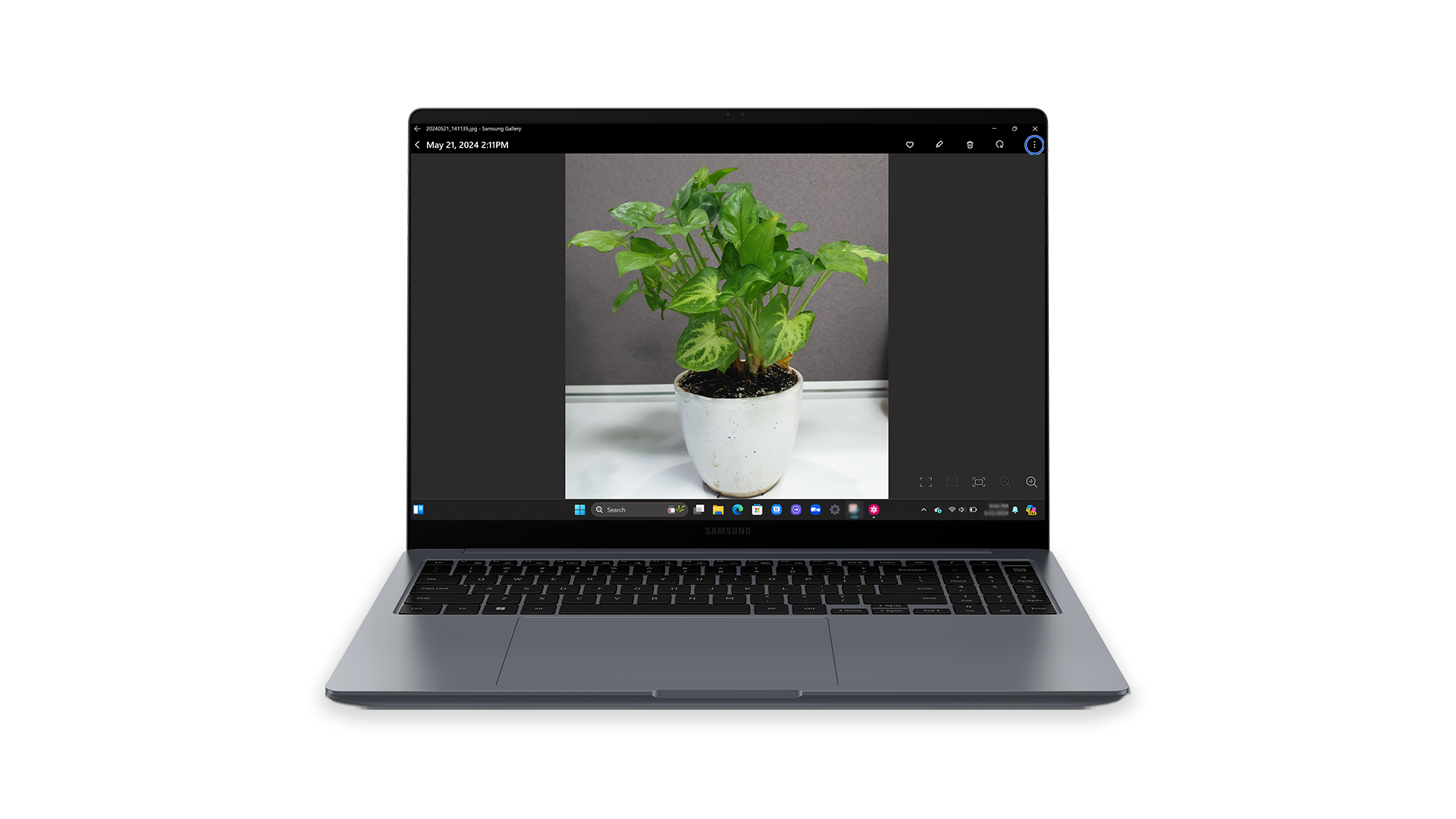
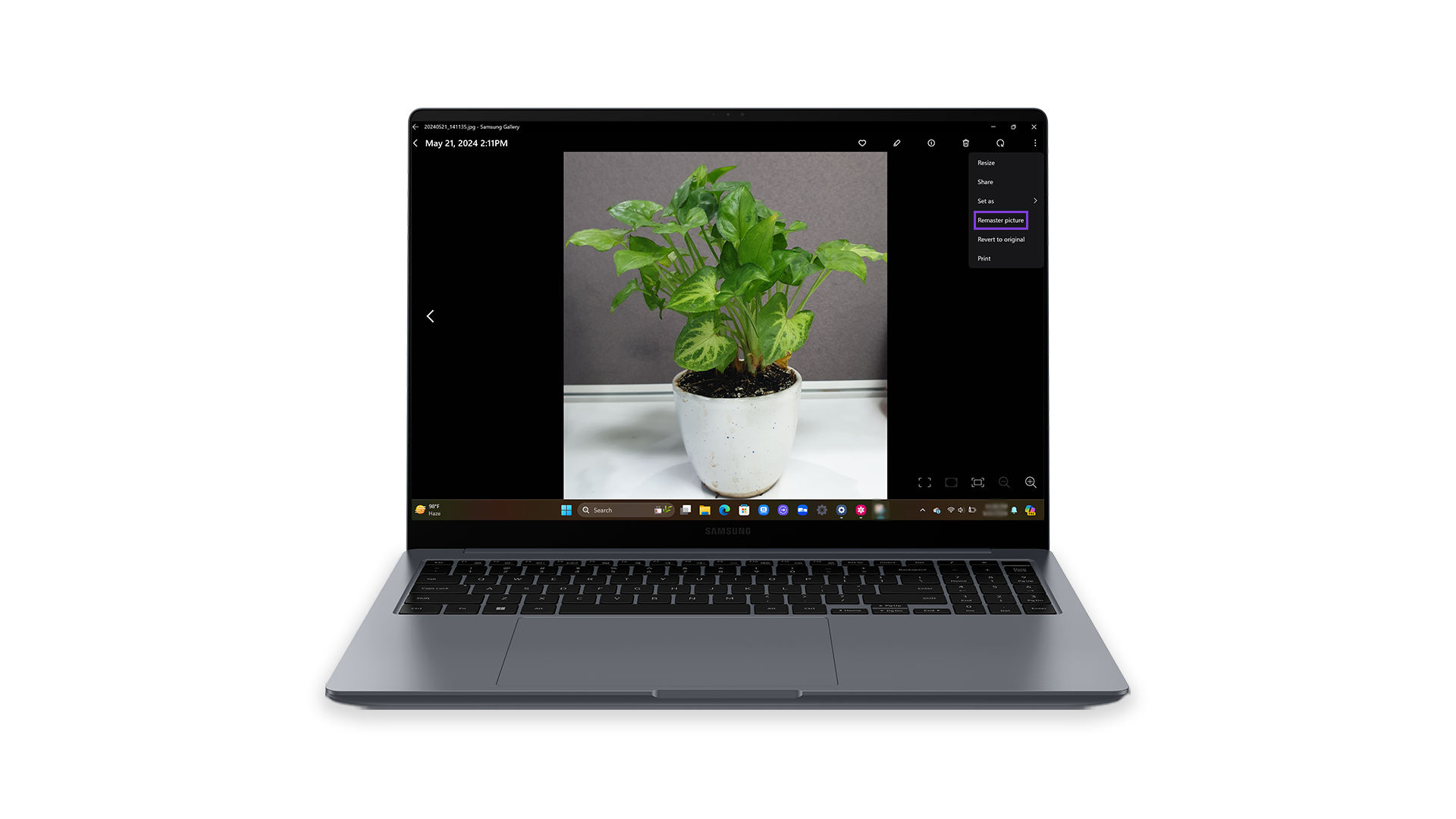
*If it's your first time using this feature, some additional tools may have to be downloaded.
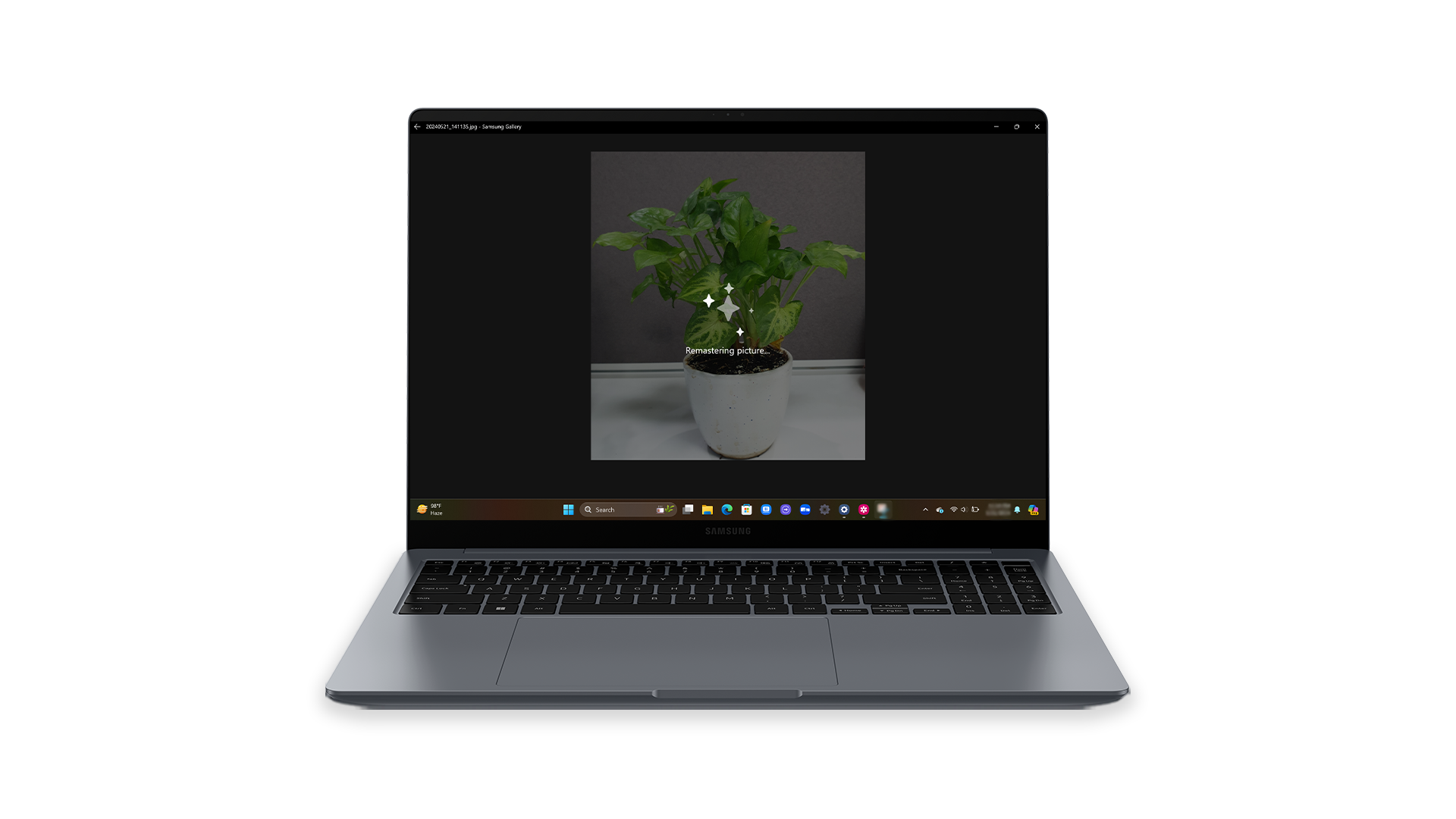

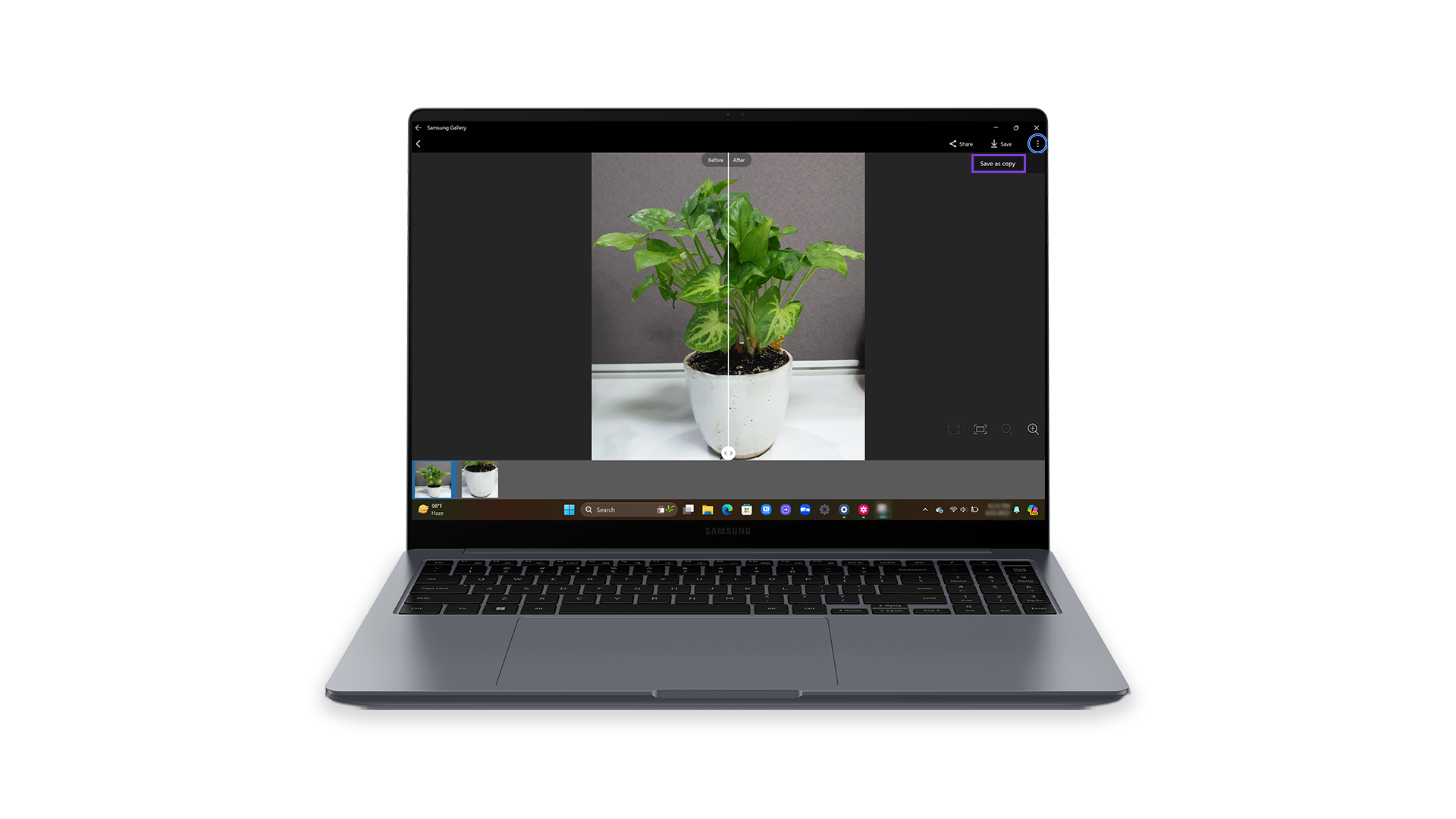
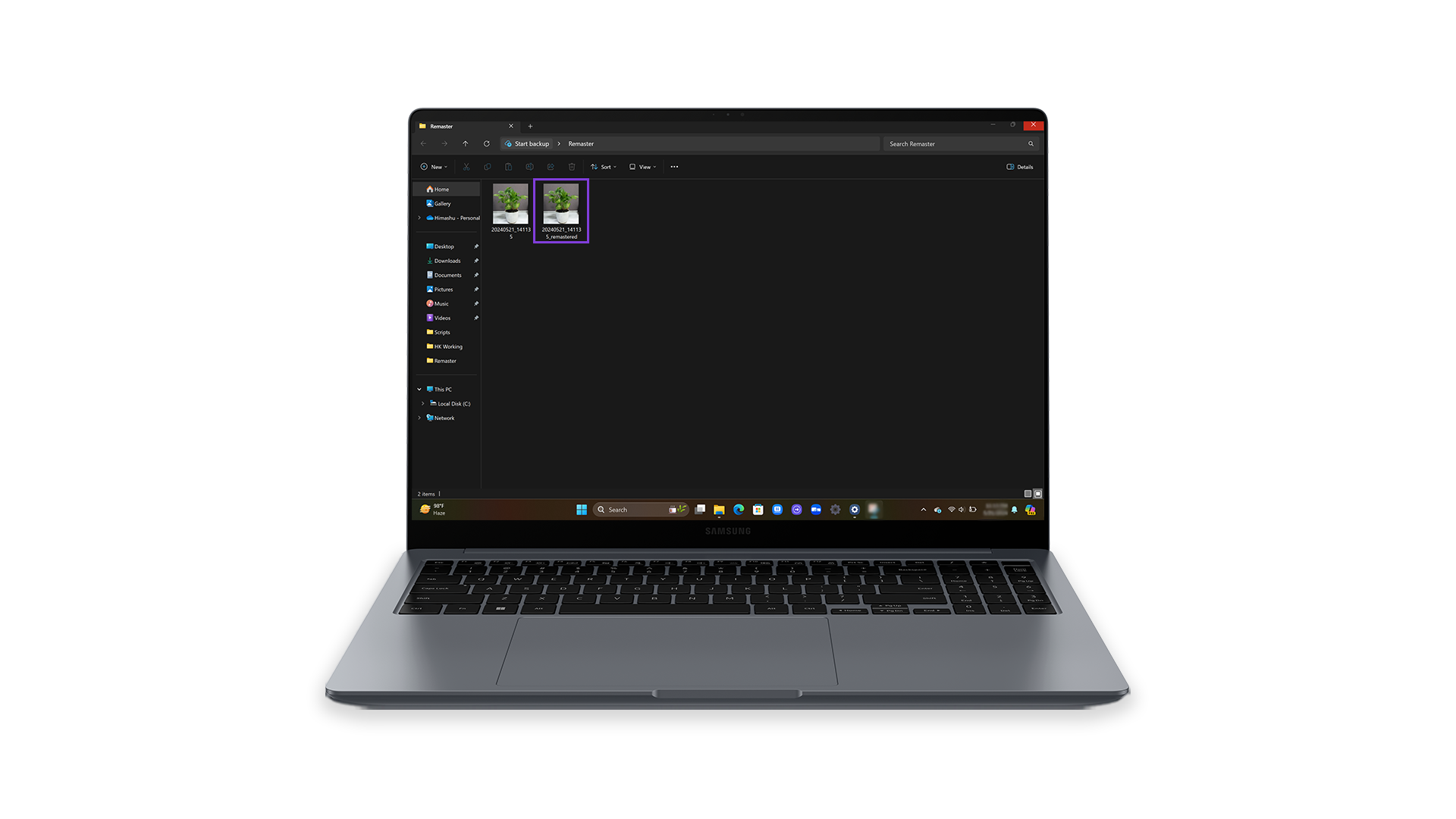
For more information, please get in touch with Samsung customer care.
Thank you for your feedback!
Please answer all questions.





