What to do if an error occurs in Samsung DeX?
If you report any errors that occur while you are using Samsung DeX, we will be able to improve the service by fixing errors and providing updates. Keep in mind that error reports contain log data and may include some personal information.
Please note: If you could also share screenshots showing the error, it would be very helpful in resolving the issue.
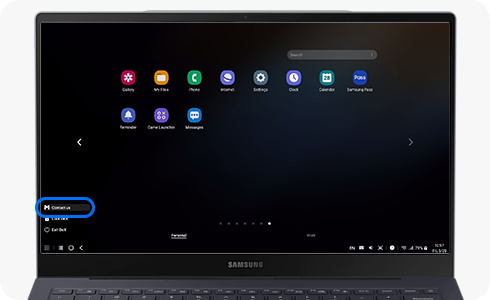
Send PC log data
Automatically collecting log data
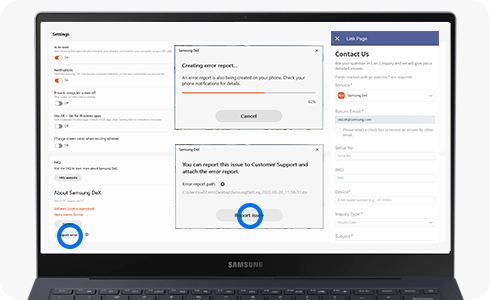
Send phone log data
- If a notification of DeX error report for PC appears on your phone
- If a notification of DeX error report for PC does not appear on your phone.
After connecting your phone to the PC, run the Samsung DeX app to reproduce the issue.
- If your phone and PC do not connect

Cable connection to a monitor or TV
If the Samsung DeX screen is not displayed on the monitor or TV that is connected through a cable, please check the following:
Please note: If you wish to have Samsung DeX launched every time a monitor or TV is connected, go to “Advanced features” > “Samsung DeX” in the tablet's settings, and then enable “Auto start when HDMI is connected”.
Wireless connection to a TV
If the Samsung DeX Home screen does not appear on the PC, please follow the instructions below.
Wired connection to a PC
Please note: For PCs running Windows, check if the status of the ss_conn_service2 item is Running in the Task Manager > Service list. If the status is set to 'Stopping', right-click on it and select 'Start' to change the status.
Please note: If Samsung DeX does not work correctly on a PC running on Qualcomm's Snapdragon platform (Windows on ARM), we recommend that you connect the PC through a USB hub instead of connecting it directly using a USB cable.
Wireless connection to a PC
Please note: If “DeX on TV or monitor” appears instead of a selection option, select the more options icon at the top right of the window and press “Switch to PC”.
Thank you for your feedback!
Please answer all questions.





