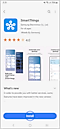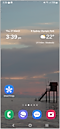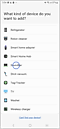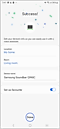Connect your Soundbar to the SmartThings App
Add your compatible Samsung soundbar to the SmartThings app and control it with a touch of a button. You can use your phone to turn the soundbar on and off, as well as adjust the volume and change the sound mode.
Note:
- Ensure to check whether your Samsung Soundbar model is compatible with SmartThings on the SmartThings page and select 'Supported Devices'.
- We recommend to use devices with Android 6.0 and higher or iOS 10.0 and higher to access features supported in the SmartThings app.
Watch the video above or follow the steps below to connect your compatible Soundbar to the SmartThings app.
Once your Samsung soundbar is connected to the SmartThings app, you can seamlessly control it straight from your phone. Learn how you can control your soundbar with a touch of a button.
Note:
- Internet connection or data required. Data usage fees may apply.
- Features and settings may be different depending on the model of your soundbar.
For further assistance, please contact our Chat Support or technical experts on 1300 362 603. To find your Samsung product's User Manual, head to Manuals & Downloads.
Thank you for your feedback!
Please answer all questions.