How to use Interpreter on the Galaxy Z Fold6 with the Galaxy Buds3
With your Galaxy Fold6 or Galaxy Flip6 and Buds3 or Buds3 Pro, you can easily break down language barriers using the Interpreter function. This feature lets you translate conversations in real-time while your Buds3 ensures you hear the translation. Check out the below guide to learn how to set and use the 'Interpreter' function on your Galaxy device.

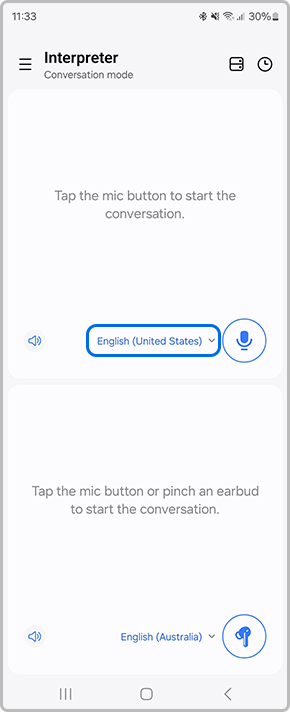
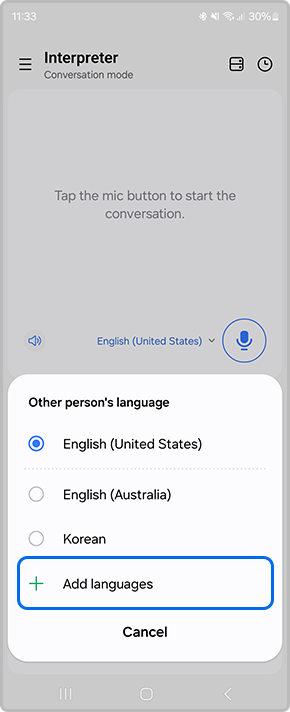
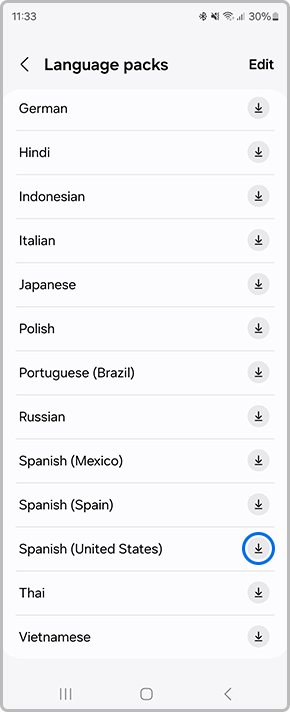
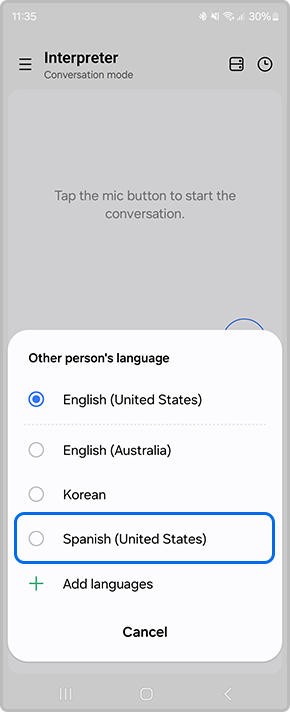
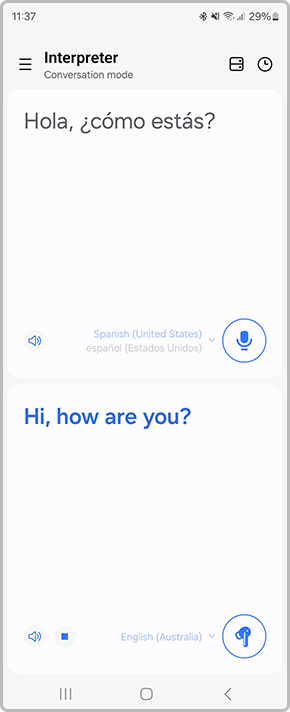

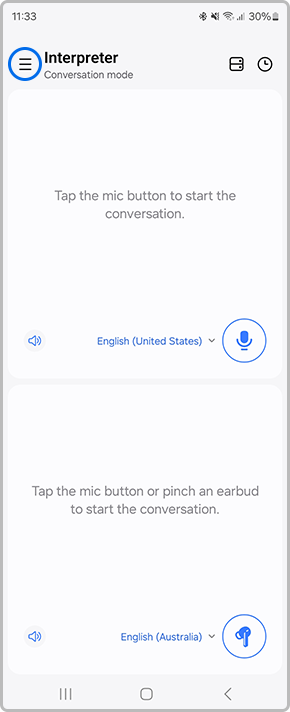





*Interpreter feature requires Samsung Account login. Certain languages may require language pack download. Service availability may vary by language. Accuracy of results is not guaranteed. Availability and supported features may vary by country, region or carrier. Availability of supported languages may vary.
*Audio interpretation is only available when wearing Buds and connected to a Samsung Galaxy smartphone. Interpreter feature is not directly provided by Buds themselves. If Buds are unavailable, the interpreted content is provided on the screen of your Samsung Galaxy smartphone.
*The default setting of the Pinch and Hold gesture is set to Noise Control. In order to change the Interpreter to Listening Mode, the settings must be configured on the Galaxy Wearable app
*Galaxy Z Flip6 Interpreter can be viewed from both the Main Screen and FlexWindow but this function must be manually enabled. Not available solely on the FlexWindow.
*Galaxy Z Fold6 dual screens are available in Conversation mode only.
*Galaxy AI features will be provided for free until the end of 2025 on supported Samsung Galaxy devices.
For further assistance, please contact our Chat Support or technical experts on 1300 362 603. To find your Samsung product's User Manual, head to Manuals & Downloads.
Thank you for your feedback!
Please answer all questions.