How to find a registered device or update the location in SmartThings Find
![]() Please Note: The information on this page is for Australian products only. Models, sequences, error codes or settings will vary depending on location and/or where the product had been purchased. To be redirected to your local support page please click here.
Please Note: The information on this page is for Australian products only. Models, sequences, error codes or settings will vary depending on location and/or where the product had been purchased. To be redirected to your local support page please click here.
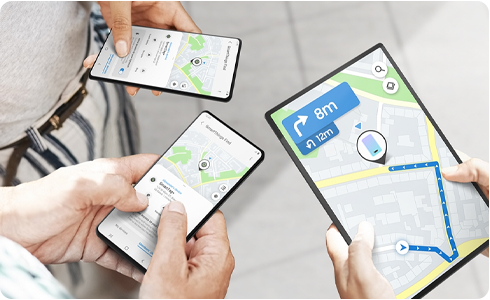
If you are outdoors and there are no obstacles (walls and other structures, heavy pedestrian traffic, etc.) around the lost device, the signal from the lost device can be located within a 100m radius using the “Search Nearby” feature. However, if you are indoors or there are obstacles around the device, this weakens the Bluetooth (BLE) signal, and the detecting radius may be reduced to around 10m.
Registered devices are located using nearby Wi-Fi signals, not GPS signals. As a result, the location shown may differ from the actual location.
Other cases in which a device cannot be located may be one of the following:
- The lost device has been moved, and the actual location has changed.
- The device is nearby, but the Bluetooth (BLE) signal is lost among other signals from communication devices and Bluetooth devices nearby.
- “Search Nearby” cannot be used when your mobile device and the lost device (wearable device) are connected by Bluetooth (BLE).
If your Galaxy device has detected a lost signal from a lost device but the device is moving at high speed, the Galaxy device may display a location different from the device's actual one.
Can’t find Buds connected to another device on which SmartThings Find is not installed
Galaxy Buds Live/Buds+/Buds pro/Buds2 connected to a device on which SmartThings Find is installed can be found using the “Offline Finding” feature in SmartThings Find.
Wearable devices that were used with a device on which SmartThings Find is not installed cannot be found if lost.
If your wearable device has been connected at least once to a device with SmartThings Find, the “Offline Finding” feature can be used to locate them when lost.
If you cannot see your supported wearable device on SmartThings Find, first check whether you have installed the latest versions of the Galaxy Wearable app, the SmartThings app, and the Find My Mobile app in the Galaxy Store. If all apps are up to date, unregister and re-register your wearable device on the Galaxy Wearable app.
After re-registering, see if your wearable device is visible in the Edit menu in SmartThings Find.
Please note: Make sure you are using the latest app version for your device.
Actual location of a lost device is sometimes different from the location shown
When locating a lost device using “Offline Finding”, the device is located with help from the Galaxy devices of other users nearby.
The device's actual location and the location shown may differ by as much as 100m (range of a BLE signal).
Note that the location shown may differ from the actual location if the device is indoors, even if the device is not lost and offline.
Does keeping the Offline Finding option on drain my smartphone battery?
The service uses low-power Bluetooth, with negligible battery consumption. Your normal smartphone battery consumption will be largely unchanged.
For further assistance, please contact our Chat Support or technical experts on 1300 362 603. To find your Samsung product's User Manual, head to Manuals & Downloads.
Thank you for your feedback!
Please answer all questions.