Uneven backlight in Samsung TV
Last Update date : 2024-10-09
When viewing dark scenes on your Samsung TV, you may notice clouded effects. . Another option is to review the display settings that have been selected.
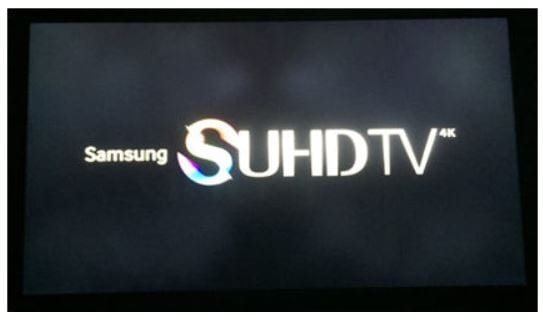
Note:
- You can change the picture mode, brightness, sharpness, and color settings to get the best picture quality for the current situation.
- If you have any questions after verifying the above-mentioned solutions, please call our contact center to get help with your inquiry. Our helpful agents will be there to help you.
Thank you for your feedback!
Please answer all questions.

















