What are the typical problems with channels and broadcasts?
If you set up your TV in a new location or your broadcast signal has changed, your TV may not be able to find a specific channel, or your display/sound may not work properly. If you are experiencing issues, please check the following.
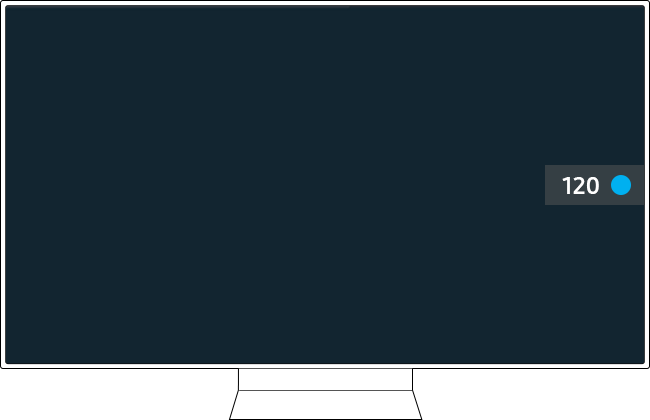
Finding a specific channel may be difficult if there is ongoing signal construction in a nearby area, or if the digital broadcast signal is weak. This is not an issue with your TV. If the symptom persists, please contact your service provider.
Make sure that the external device is connected securely and turned on. Move to Connected Devices to switch to other input sources, by following the below.
If your TV is connected to an antenna, run Auto Program.
Note:
- The number of channels that are scanned may vary depending on the location, broadcasting station and other factors.
- If you are using a set-top box, please contact your service provider to learn more about the Auto Program function.
If you watch TV using an antenna, disconnect the antenna coaxial cable from the antenna wall socket, then reconnect it.
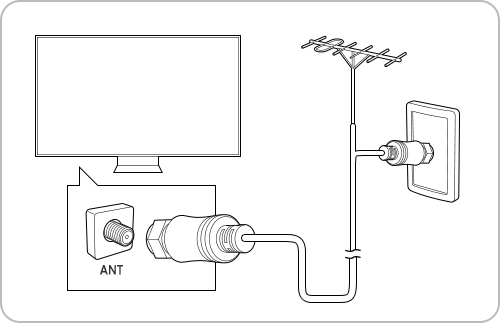
Note:
- If your TV is connected to a separate over-the-air antenna, you can use the signal strength information to adjust the antenna for increased signal strength and improved HD channel reception.
- An antenna is not necessary if you connect a cable box or satellite box.
If the Broadcasting or Auto Program function is disabled, your TV is currently using a set-top box or an external device. Please change the Source to TV.
Note:
- Broadcasting is only available when the Source is set to TV. Broadcasting will not be available when a cable or satellite box is used with your TV.
Broadcasting is only available when Source is set to TV.
Broadcasting cannot be accessed while you watch TV using a cable box or satellite box.
Broadcasting cannot be accessed while a recording is in progress or the Timeshift function is running.
Note:
- Click here for troubleshooting Lines on Samsung TV screen.
- If you are having trouble with your Samsung Smart TV, you should always check to see if there are any software updates available as these may contain a fix for your problem.
- Device screenshots and menus may vary depending on the device model and software version.
- If you have any questions after verifying the solutions mentioned above, please call our contact center for help with your inquiry. Our helpful agents will be there to help you.
Thank you for your feedback!
Please answer all questions.















