What is the Device care feature in Galaxy smartphones?
With the Device Care feature, you can optimize the performance of your smartphone and check the status of several areas such as battery, storage, and much more. With a single touch, you will know how your smartphone performs and if you are using it properly.

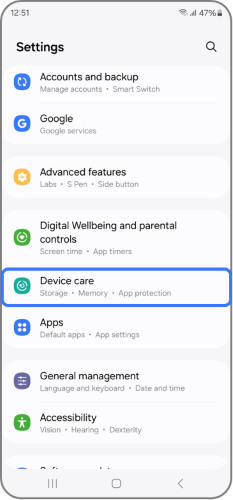

- Battery: Displays the estimated remaining time until your battery is drained. You can also access features like Power saving, Background usage limits, Battery protection, Charging settings, Wireless power sharing, Show battery percentage, and Battery information.
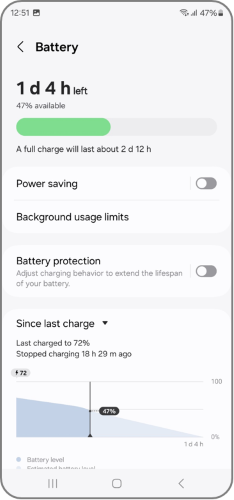
- Storage: The space used and space available in your smartphone.

- Memory: How much memory is left in your smartphone. You can use “Clean now” to stop background apps. You can also check your “Excluded apps”.
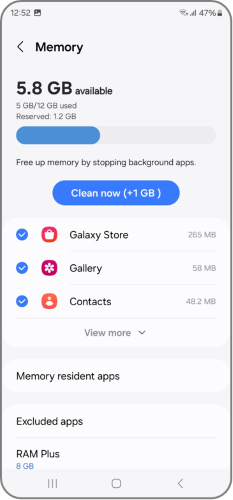
- App protection: Activate this feature to scan your smartphone and search for viruses and spyware. You can also find more options to scan your devices.
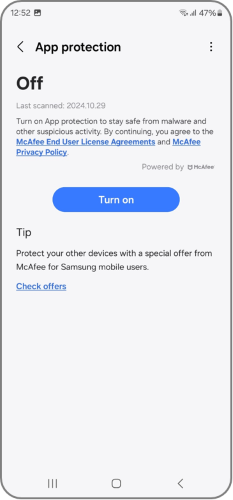
Additional care
You can also use Device care to keep your phone up to date with the latest software for your smartphone such as security features, app updates, and more by tapping “Software update”. If you tap “Diagnostics”, you will be redirected to Samsung Members. Here you can use the Diagnostics feature, which allows you to test several components of your phone such as battery, touchscreen and more.
Note: Please Contact us regarding any inquiry or issue, our agents are available all the time.
Thank you for your feedback!
Please answer all questions.