Galaxy device slows down, freezes, or displays ads after installing third-party apps
If you have recently installed a third-party app on your Galaxy device, you may see frequent pop-ups or messages, such as “may slow down”, “battery drains quickly", "storage is low", "device heats up", or "smartphone is dangerous.” You can use the Device care feature to optimize your device by putting unnecessary third-party apps to sleep, scanning for malware, checking your battery usage, and freeing up storage space. Or, you can uninstall problematic or malicious apps.
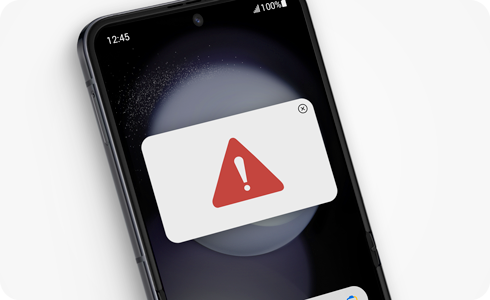
Note: It is recommended to use the Galaxy Store and the Play Store to install authorized apps on your Galaxy device.
If you accidentally cleared the Device care notification, you can still check and remove malicious apps from your Galaxy device using the Device care menu and the self-diagnostics feature. However, the app must be put to sleep in Device Care before you can view it.
Check for sleeping apps
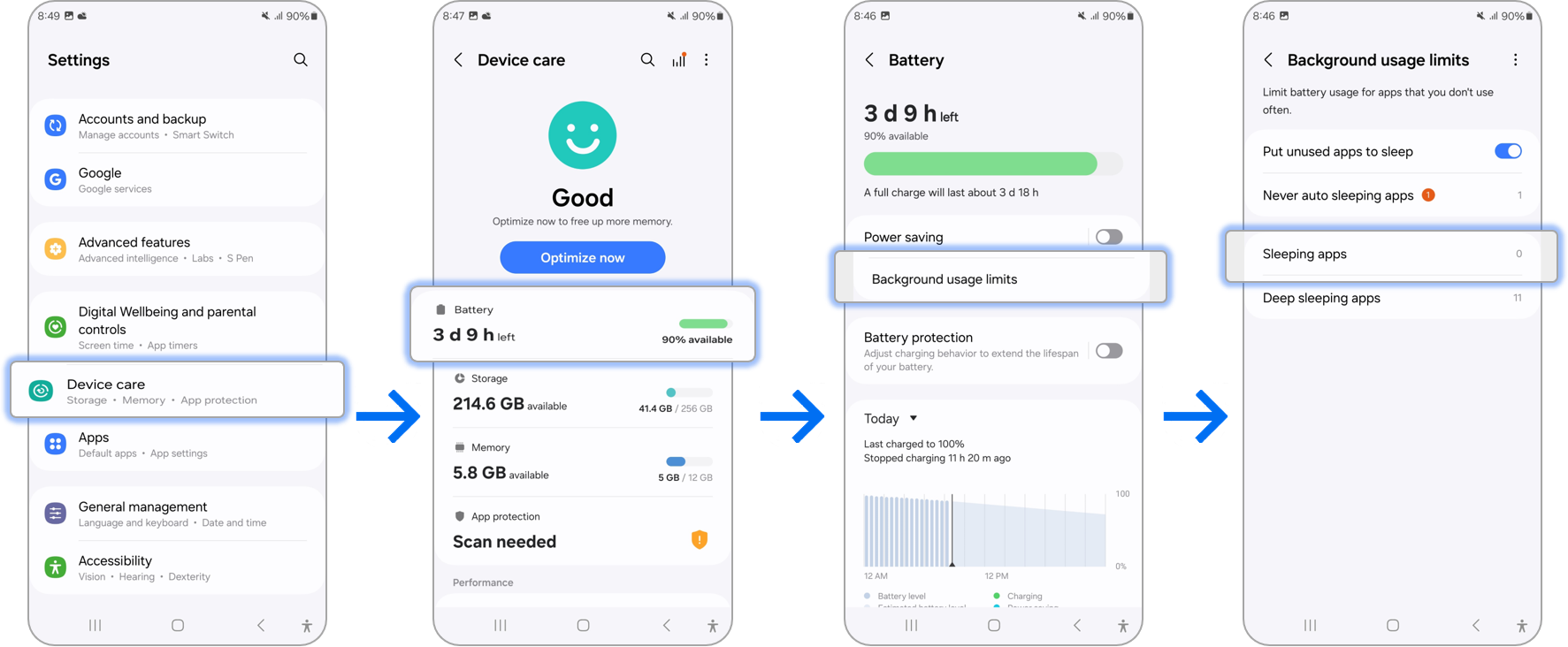
Delete the app

Even if you have not received Device care notifications concerning malicious apps, you can still uninstall unwanted apps from your Galaxy device. If you cannot find the app in the Apps screen, you can use the Apps menu in Settings.

Note: For further assistance or questions, please contact us.
Thank you for your feedback!
Please answer all questions.