How to use Self Diagnosis on the Samsung G9 monitor
Last Update date : 2024-09-29

Check whether the product is displaying images and playing sounds normally. Check whether modules and sensors are working normally. You can also configure settings related to Smart Hub reset.
- Home > (left directional button) > Settings > Support > Device Care > Self Diagnosis
Check Available Tests :
- Power: View information on the power supply history.
- SW Version Information: Check the currently installed
software version and update to the latest version if necessary.
- Video Test: Play test videos to check for problems with the screen.
- Picture Test: Use test photos to check for problems with the screen.
- Sound Test: Play test sounds to check sound quality.
- Remote Control: Check for problems with the remote control connection or buttons.
- HDMI Troubleshooting: Select the HDMI port and check whether the HDMI cable is properly connected.
- HDMI Signal: Check the signal, signal records, and connections of external devices.
- HDMI-CEC Check: Check for an abnormally operating HDMI-CEC connection.
- Smart Hub Connection Test: Check the network connection.
- Wi-Fi: Check whether the Wi-Fi module is working normally.
- Bluetooth: Check whether the Bluetooth module is working.
- IoT Module: Check whether the IoT module is functioning.
- Acceleration Sensor: Check whether the acceleration sensor is functioning normally.
- Light Sensor: Check if the light sensor is working.
- Mic Test: Check whether the microphone is working properly.
- Reset Smart Hub: Reset the Smart Hub information.
You can run Device Care to diagnose and optimize your Monitor
![Device Care]()
Device Care can also check and clean the Monitor’s storage. If any trouble is found, it can call for technical support.
- Home > (left directional button) > All Settings > Settings > Support > Device Care
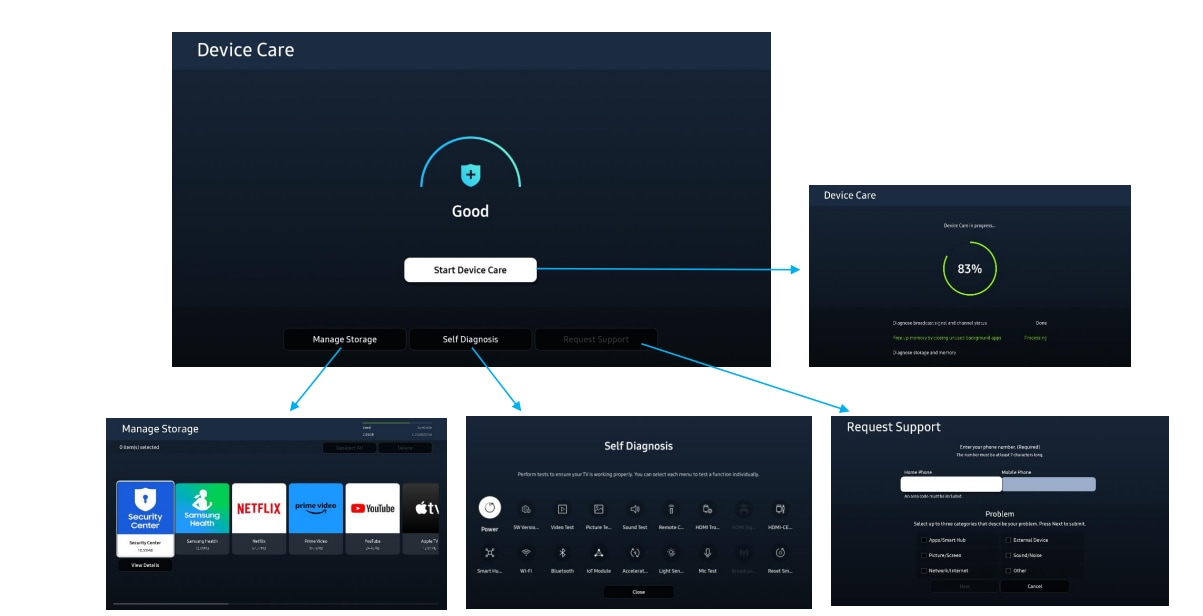
Note: For further assistance or questions, please Contact us.
Thank you for your feedback!
Please answer all questions.